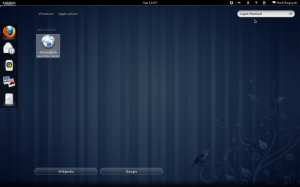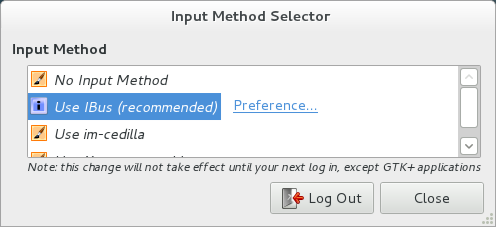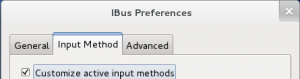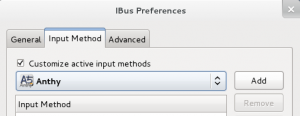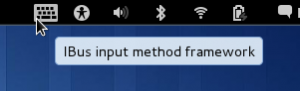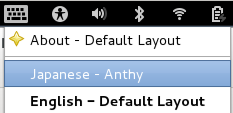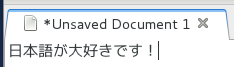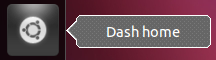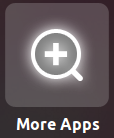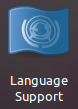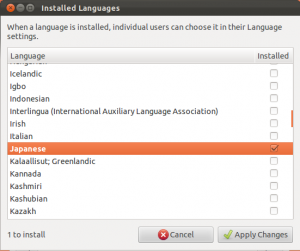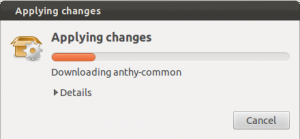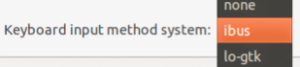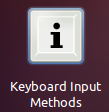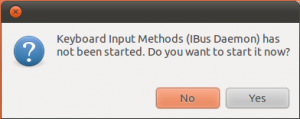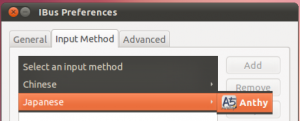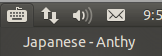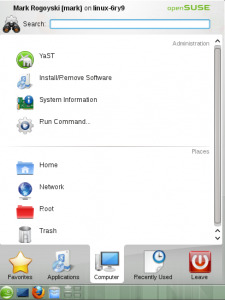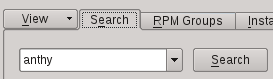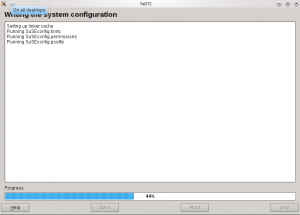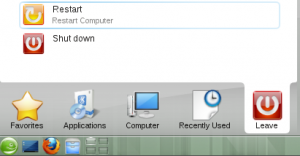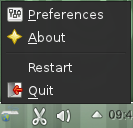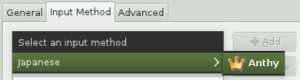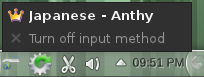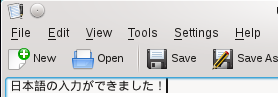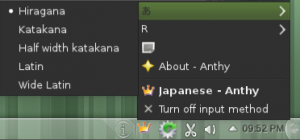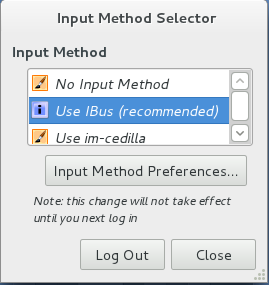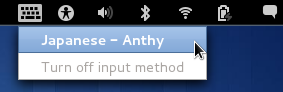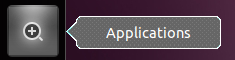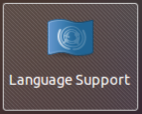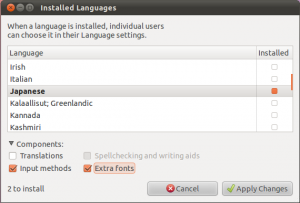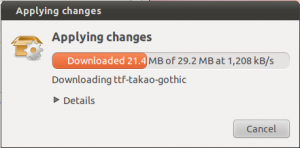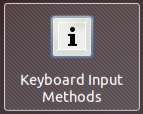If you speak Japanese, or are learning Japanese in college and want to find a job when you graduate where you can use your Japanese language skills, there are lots of options out there. Here are some industries and strategies for a Japanese-related career.
Local Japanese Companies
Assuming you don’t live in Japan, you can try to find a Japanese company that does business where you live. Many large Japanese companies are multinational and have offices all around the globe. For example, the top Japanese auto manufacturers: Toyota, Honda, Nissan, Mitsubishi, etc; High tech companies: Fujitsu, Toshiba, Tokyo Electron, Sony, Hitachi, Canon, NEC, Sharp, Sanyo, Fujifilm; Airlines: JAL, ANA; Video game companies: Square-Enix, Capcom, Nintendo; and the list goes on.
Japanese companies outside of Japan will always need Japanese speakers for everything from translation to supply chain operations to human resources for expats. Some positions could make full-time use of your Japanese skill, while for others, your main duty is something else, but merely having Japanese ability will be a huge plus to helping the work go smoother.
You don’t have to move to Japan to get a job where you use Japanese—you might have a Japanese company in your town that needs Japanese language skills.
Local Companies Doing Business in Japan
Non-Japanese companies are probably the most overlooked sources of Japanese-related jobs for Japanese speakers. Most large companies and multinationals all do business abroad. Some have direct operations in other countries, and some work through more indirect methods. In either case, there is often a need for people with language ability for those markets.
If a company has any sort of documentation, manuals, Web sites, etc., they have a need for product localization. Some may do it all in-house, while others contract it out to language service providers. For larger companies that do a lot of business in Japan, they may have on-staff language resources for product localization, testing, translation, etc. And even if they contract the translation work out to a vendor, they will need a localization manager to handle this work. Being bilingual is almost always a requirement for handling the translation vendor relations. Even if Japanese isn’t the most used language, it still helps that you have experience with a second language in order to be familiar with some of the issues that come up with translation and localization.
In addition to translation and localization related jobs, there are many opportunities on the business side for a Japanese speaker: supply chain management, import and export, making business arrangements, product marketing, etc. For any role that is needed to make business operations successful, having language ability for the target market can only improve your ability to handle the business matters even more smoothly.
Working in Japan
If you already live in Japan, then you have an advantage if your goal is to find a Japanese-related job. For everybody else, this will be a little more difficult. You can always apply directly to companies you are interested in, and there are also Web sites and organizations that can help.
The JET program is well known for bringing English teachers to Japan, but they also have a lesser known program called CIR (Coordinator for International Relations). Unlike a JET English teacher, a JET CIR works in a local Japanese city office or something similar and works on international projects and organizes cultural activities. Also unlike the JET English teacher position, the CIR position requires Japanese language ability because you will be working among Japanese coworkers.
If the JET CIR if not what you are looking for, you can always try to find a job from abroad through job posting sites. One site in particular that specializes in jobs in Japan is DaiJob.com (Work in Japan). DaiJob has a full range of listings. What I find very useful is each listing will list what level of Japanese proficiency is required. For example, some jobs might only required a casual conversational level, whereas others may require a level 2 or level 1 proficiency in the JLPT. This can really help you gauge what jobs are appropriate for your language ability level. There is also the business focused Japanese certification test, the BJT (Business Japanese Proficiency Test).
Language Service Providers
Language service providers, or LSPs, are companies that provide translation and other linguistic services. These are big, and often multinational companies that work with companies to provide translation, localization, and even product marketing services to take their products into new markets. Some companies, like SimulTrans for example, concentrate on the translation, localization, and globalization of your products/documentation. Other LSPs, like Sajan and SDL offer those services and much more. They have their own specialized software and managed services they offer in addition to the traditional translation services.
You can definitely work for an LSP as a translator, but that is not the limit of what they offer. Translation also requires proofreaders, reviews by subject matter experts, graphic designers and desktop publishing experts, audio and visual engineers, programmers, and quality assurance people. Additionally, project managers are there in every step to handle the business aspects as well as the translation resources. I imagine it is a requirement at most LSPs to be bilingual to even be a project manager. You can work in the translation industry and put your Japanese skill to use even if you aren’t doing translation work directly. A good project manager makes a big difference in the quality of the translations.
Translation
If you can speak, read and write Japanese proficiently as well as another language, then you can work as a translator. Translation jobs vary greatly by subject matter, location, job arrangement, etc. In other words, there are many ways to get into and go about being a translator.
Language Service Providers
One common option is to work for one of the previously mentioned language service providers. Most LSPs require you to translate into your native language. So for example, if your native language is English and you also speak Japanese, you would translate Japanese texts into English.
While it is probably possible to work at an actual LSP office as a translator, you would most likely work from home. You can set your own hours as long as you meet deadlines and commitments. Contracting with an LSP is similar to freelance translation work, except that the LSP takes care of all the business arrangements and provides you with the work for projects. As a translator, you can focus more on the translation task without worrying about trying to find, line up, and manage clients. The downside to this is you may have to accept their word rate and use whatever translation tools they require or provide. However, the upside is they handle the business arrangements and are more likely to be able to continually supply you with steady work.
LSPs generally contract with translators in any country that there is need. If you live in the U.S.A., Japan, China, Taiwan, Korea, and most European countries, it should be easy to find work doing Japanese translation work. While general translation work is always in need, specialized translation is also very common. As a translator, it is helpful to have experience or expertise in a certain field. Common areas that might require experience or expertise to get the translation job are: Legal, IT/computers, patents, medical, manufacturing, marketing/advertising, and so on. If you have a background or past experience in a certain field, that can be the advantage you have over other translators to being an LSP’s go-to person for those types of translations.
Translation is a big part of what LSPs do, but it isn’t the only job you can do for them as a contractor working at home. Every translation will need reviewers and proofreaders. Proofreaders may just check translations for language, and subject matter experts may check the translation for technical accuracy. They also need people with language skills who can work with graphics and page layout software.
To work for an LSP, you will most likely need to be familiar with how translation memory software works. The most used software is SDL Trados, although it is certainly not the only translation memory software out there. Learning translation memory software, multilingual glossary software, and learning what other dictionaries and translation tools are out there is definitely worth doing.
Freelance Translation
If you prefer even more freedom than is offered from an LSP, you can go into business for yourself as a freelance translator. You find your own clients, set your own prices, and determine how you will get the work done. For some people, this is a more attractive option than directly contracting with an LSP, especially if you are more business minded. For others, the freedom you have is the key point. For instance, many LSPs will require that you use specific translation software, such as SDL Trados. If you don’t like Trados, find it prohibitively expensive, or just prefer other software, then freelancing usually affords you that freedom.
The downside to freelancing of course is that you are on your own to find work. For any job posted to a job site, you may be competing with any number of other people for the job. There is also an element of risk when always working with different clients. Method of payment, details of work, required software, expectations, and attitudes vary greatly from client to client. However, if you find a good client and do good work, you have the potential to be their go-to person and receive steady work. Also, when you work directly for the client, you have a better chance of getting direct answers to questions that may come up during a job, whereas with an LSP you may have to ask questions indirectly through the LSP’s project manager.
To get started in the world of freelance translation, I would recommend checking out Proz.com. This is an excellent Web site for translators. They have job postings and client ratings, and also an active BBS for a wide range of translation-related discussions.
To get a leg up over other freelance translators, you may also consider improving your qualifications. A language-related certification could be the thing that a client uses to pick you over another translator. For Japanese, the gold standard in language skills is the JLPT (Japanese Language Proficiency Test). For practical translation skills, there are translation certifications as well. Once such qualification is from the American Translators Association.
Translator at a Company
Large companies that do business in Japan, especially if they have local documentation, product localization, and Web operations teams, may have a need for local language experts. For example, a company like Apple Inc., which has the majority of its operations in the United States, probably has Japanese speakers at the local U.S. operations to manage the Japanese localization of products, Web sites, and online help bulletin boards. There are probably many companies in the same situation that sell globally, but operate locally.
Interpretation
Interpreters are needed whenever people with different language backgrounds need to communicate. There are two types of interpretation: simultaneous and consecutive. Simultaneous interpretation is when the interpreter is speaking at the same time as the speaker. The people listening to the interpreter usually have a headset on. This is common for the United Nations, and big, generally assembly type meetings or conferences. Simultaneous interpreters need to be exceptionally proficient in both languages and be trained to translate in real time. Simultaneous interpreters usually command a high hourly rate and are used only at high profile events.
Consecutive interpretation is when one party speaks, and then you translate what they said. And then the other party speaks, and you translate what they said. This type of interpretation is often needed for business meetings, training conferences, business telephone calls, court rooms, hospitals, and any place where people of different language backgrounds will be working together. A business meeting may last all day and provide a nice hourly rate. In contrast, an insurance company may only need to communicate with someone involved in a car accident over the phone for 10 minutes. And then, legal matters that end up going to court could potentially last for weeks. This type of interpretation is less demanding than simultaneous interpretation, but you still may need expertise in a certain field.
You can definitely freelance as an interpreter. In fact, some people supplement their normal translation jobs with interpretation jobs. However, the need for interpretation can some times come up without notice, and many businesses may need to keep on file a language service provider that can accommodate these types of requests. It is very common to work for an LSP and be dispatched to local businesses or take phone calls as the need for interpretation comes up.
Airlines
If you fly to or from Japan, half of the passengers will likely be Japanese. In turn, the airlines will need bilingual Japanese speakers to be flight attendants and gate personnel and other roles. American carriers like American, Continental, Delta, etc., and overseas carriers like JAL and ANA all fly internationally to and from Japan, and need people who speak Japanese. And from my experience flying, a high level of fluency isn’t required. You just need enough conversational skills to serve meals, take requests, and see that the flight goes smoothly.
Japanese Jobs Summary
Japanese related jobs are out there, and often available in places you may not even considered looking. While Japanese translators will always be needed, it is not the only field where Japanese language skills are required. Be business minded and think about what the company needs might be, be it locally or globally. And even if a business does not do business in Japan, you might be the person with Japanese language skills they were waiting for to initiate their global entry into Japan.
Good luck in your Japanese related job searches.