This tutorial will show you how to set up Japanese input IME (日本語入力方法) on Ubuntu Linux 14.04 from the Unity interface so you can type in Japanese in all your favorite Ubuntu applications.
Setup Procedure
To start, select Dash home from the Unity Launcher.
From the Dash home, search for Language Support.
Select Language Support.
Note: If you get the language support is not installed completely dialog box at this point, press Install to install them now.
On the Language tab of the Language Support screen, press Install / Remove Languages…
On the Installed Languages screen, scroll down to Japanese and check Installed, and then press Apply Changes.
Enter your password on the Authenticate screen.
It will take a few moments to download and install the Japanese IME packages.
Back on the Language Support screen, select IBus for the Keyboard input method system, and then press Close.
For these settings to go into effect, you must log out and log back in.
After logging back in, click the language icon from the top panel and select Text Entry Settings…
On the Text Entry screen, click the + icon on the button left of the Input sources to use area.
On the Choose an input source screen, scroll down and select Japanese (Anthy).
Press Add.
The Japanese Anthy input method will now be available from the language icon in the top panel.
Open up any application with a text box such as gedit and place the cursor in the text box.
Press the language icon on the tap panel and select Anthy.
The language icon will now change to the Anthy Aち icon.
That’s it. You can now type in Japanese in Ubuntu 14.04. お疲れさまでした。





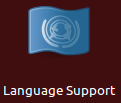
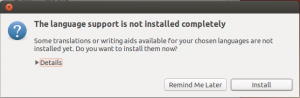
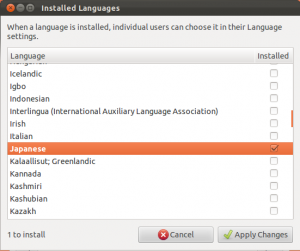
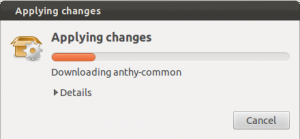
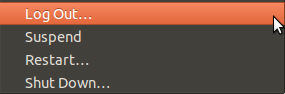
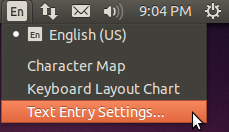
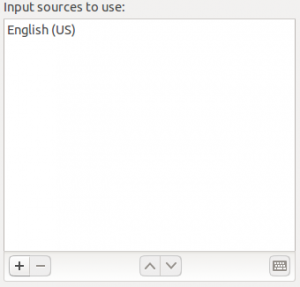
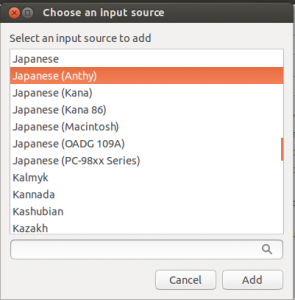
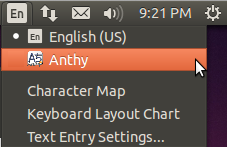
HI Mark
I am starting using Ubunto in Japan. You information here is very helpful and can fix this imdi problem on my ubunto on mac book air. Thanks a lot !
I have been able to set this up with earlier versions, but right now I have been trying to do this for 3 days and am NOT getting anywhere.
Right now I am trying xubuntu 14.04, but I also tried it on ubuntu 14.04.
With xubuntu -> language support does NOT show any selectable input methods (says: “none”).
Clicking on the language icon does NOT show the item your screenshots showed: Text entry settings.
trying to run a command like “sudo apt-get install ibus” produces a whole string of errors telling me “failed to fetch …”
Could you PLEASE point out, where I am doing something wrong?
Thank you.
@Thomas
You need to install iBus from Synaptic package manager, NOT from terminal. (sudo apt-get install synaptic or install it from the Ubuntu software center since it’s not available by default in Xubuntu)
Search iBus in Synaptic, check the box to install it and it will automatically install anthy and other additional packages for you, after the install process is finished click the Language support and you’ll see now that the iBus option is available.
Same as Thomas – “Japanese (anthy)” never appears in Text Entry.
Tried tons of things, like uninstall iBus / reinstall from Synaptic to no avail 🙁
Ubuntu 14.04.1
same for me.
🙁
Why? Why is there like 5 options for Japanese input, while the only one that actually work is “Anthy”?
Why isn’t “Anthy” simply called “Japanese imput that works”?
Sometimes, I just get frustrated about these things.
Paul
Thanks so much!
ありがとうございます
Something is broken with Anthy on my recently installed Ubuntu 14.04. I follow the instructions to the letter, but the icon on my upper right bar displays “An” instead of “Aち”.
When I try to input japanese, it appears only roma-ji (i.e. English). I tried it on gedit and libre office. But I noticed that on the dash text input field, the japanese input works well.
How can I fix this?
Great! But one problem- I’m a Dvorak user. Any way to switch that? There is a Japanese (Dvorak) layout available, but when I choose it I only get romaji.
very use full thanks for the sharing
Same as yves and steffen – I’ve tried everything, but can’t get Japanese (anthy). The anthy package installed no problem. I can also select anthy via “ibus-setup”, but that does nothing. My Japanese wife is going to have to stick with Windows.
yeah, thanks man!
Thanks for this, very useful!
A note to one of the comments: Anthy doesn’t appear as an input option until after you log out and log back in, as noted in the instructions above. Not sure if that might fix your particular issue, but I got caught on that part.
どうもありがとう
thanks a lot 🙂 this solution worked perfectly.
I also couldn’t find Japanese(anthy). Why does that happen?
I found how to fix my problem (I said above)
Even if you can’t find Japanese(anthy) in Text Entry, if Japanese(Mozc)(IBus) are listed, you can type Japanese by using this.
When you are using Japanese(Mozc)(IBus), you can change Ro-maji(English)/Japanese modes by typing [`] key(top-left, maybe under the ESC).
I hope this will help someone.
[…] tried to add Japanese input using this but it doesn’t work for me. After restart I’ve no ibus running (checked by ps aux) and […]
[…] tried to add Japanese input using this but it doesn’t work for me. After restart I’ve no ibus running (checked by ps aux) and […]
How to used the keyboard to change the language 変換 and 無変換 ?
For those that do not see Japanese(Anthy) as an option, first:
apt-get install ibus-anthy
Had to do
apt install ibus-anthy
then log out, log in
よろしく!
I’m using Ubuntu 16.04 LTS and it works great!
ありがと!
Not sure if this is helpful to people but I used the Japanese (Mozc) (IBus) option when in the text entry application. This option allows you to switch to hiragana and katakana (and input kanji via hiragana). You have to select the input mode under the language icon (that this article mentions).
FYI I’m on Ubuntu 16.04 LTS.