This tutorial will show you how to install Japanese input IME (日本語入力方法) in Linux Mint 16 under the Cinnamon desktop environment. Japanese IME is required to be able to type in Japanese. It is pretty easy to get working, so let’s start.
Click on the Mint Menu and select Software Manager from the left menu.
In the Enter your password to perform administrative tasks dialog box, enter your system password and press OK.
In the Software Manager, search for ibus.
Select ibus by double clicking it.
Click Install.
Software Manager will now download and install IBus in the background.
While IBus is installing, search for anthy.
Select ibus-anthy by double clicking it and click Install.
Software Manager will now download and install ibus-anthy in the background.
When the activity bar on the bottom shows 0 ongoing actions, installation is complete.
Close Software Manager.
From the Mint Menu, select to System Settings – Control Center.
Open Languages.
If you get the dialog box that says The language support is not installed completely, select Install to install them now.
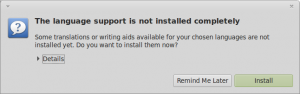
In the Authenticate dialog box, enter your system password and press Authenticate.
On the Language tab of the Language Support screen, select Install / Remove Languages….
Scroll down and check Japanese, and then press Apply Changes.
The Applying changes popup screen will display. Wait for it to finish applying changes. It may take a few minutes.
On the the same screen, press the Keyboard input method system: drop down and select IBus.
Then press Close.
Log out of the desktop and log back in for the changes to take effect.
After logging back in, you should now see the IBus keyboard icon in the bottom tray.
Right click the IBus keyboard icon and select Preferences.
On the IBus Preferences screen, go to the Input Method tab.
Select the Customize active input methods check box.
Press the Select an input method dropdown and select Japanese → Anthy.
Press Add on the IBus Preferences screen to add the Anthy Japanese input method.
Press Close to exit the IBus Preferences screen.
Now when you click the IBus keyboard input method icon you can select Anthy.
Anthy is now activated. The IBus icon will now change to the Anthy Aち icon, indicating that you can type in Japanese.
That’s all there is to it. Now you can type in 日本語.
Note: Sometimes the input method reverts back to English if you are changing back and forth between windows and applications. Just toggle back to Anthy if this happens by using the IBus keyboard input method icon again.




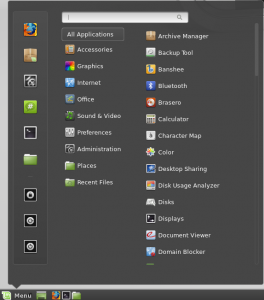
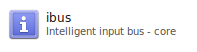
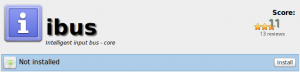
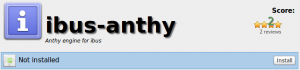


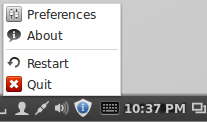
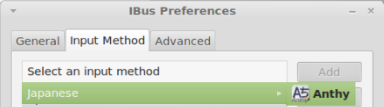
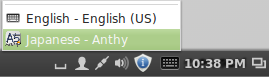
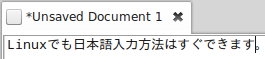
Does the ctrl+space shortcut not work anymore? I can’t seem to get it working at any rate. It really has an impact on my typing speed.
Ah nevermind, I figured it out. I had to right click on the iBus icon, choose preferences, and add a new shortcut under Keyboard Shortcuts.
I’d suggest to install mozc which is much more efficient instead of anthy.
Noobie to Linux here. Just installed mint updated the system and came here (28/12/13). The layout has changed since you wrote this tut. Language support is now under Preferences. I got as far as logout and log back in, the IBus keyboard icon is not showing up. I tried closing down and re-booting. I uninstalled re-booted and went thru it all again – no deal. One thing I did notice was after installing the language pack, nihongo was on the lang. support window but it was greyed out. I also tried installing the mozc version, but with the same result.
Any ideas how to fix this? thx
Hi everyone!
Thank you so much for this awesome tutorial!! I spent the last 2 hours looking for such help and here you are \o/
I installed Linux for the first time yesterday so I don’t know a thing about this OS. Anyway I wanted to use it and as I’m studying japanese I HAD to find a way setting a Japanese keyboard.
I have to say that even though I followed what you said I had a bunch of unexpected problems along the way.
If someone has any issues please read this:
1. I couldn’t even find the “language support” icon in the setting menu as it wasn’t there at all for any reasons! What I had to do is install the “language-selector-gnome” (something like this) and then type in the Terminal>. gnome-language-selector
Be aware that if there is “im-switch” installed already in your system you must remove it.
At this point I was able to enter the language support panel so it was fine.
But after rebooting the IBus keyboard icon that should have appeared down the screen actually didn’t!
Again I had to find a solution and it was as simple as entering the command “ibus restart” in the Terminal.
So much trouble omg I couldn’t believe it… but anyway it’s working now and I hope my misadventure will help anyone in the future who has identical issues.
See ya!
kyle.
Thanks for the tutorial, but unfortunately ibus just doesn’t cut it for me. Aside from the amateurish problems of it not appearing automatically on the panel, and having to type ‘ibus restart’ from the console, there’s the problem that it does not play nicely with the Keyboard Layouts tab in Regional Settings — i.e. the one that drives the default keyboard selector. Which would not be a problem, if ibus had the same options as the default, but it does not.
For example, I need English, Hungarian and Japanese input. There are several English layouts in ibus, but only one Hungarian, while the default selector has about 20. There is also the slightly bigger problem that even if I switch to Hungarian in ibus, the layout remains English, so I cannot type any accented characters.
In the end, my solution was to remove ibus and install uim + mozc. In this way, I can switch between English and Hungarian with the default layout switcher, and when I need Japanese input, I just change the uim input method from Direct to Mozc. Since we are talking about two different keyboard shortcuts, this arrangement has the added benefit of not having to cycle through Japanese every time I want to switch between English and Hungarian — which is most of the time. Sure, the uim applet is butt ugly, but that is a small price to pay.
TL;DR: if ibus does not float your boat, keep in mind there are alternatives such as uim or scim.
This tutorial was easy to follow. Even though I changed from Cinnamon to XFCE it was basically the same way with a few exceptions of where to find the Language panel.
It’s good to be able to type in Japanese as well especially for those now studying. I studied many years ago and now have forgotten a lot.
For those studying though I’d like to give them a little hint. A few good websites are japanesepod101 and jisho.org to help you look up words and expressions.
みんなさん、日本語の勉強頑張ってください。私のdvorak キーボードでもタイピングできます。うれしいです。
I have just installed the Cinnamon Mint 16 petra and followed the tutorial for enabling the Japanes input.
However after logging out and loogging back in again, no ibus keyboard icon appeared in the lower tray and I could not go any further for activating the ibus keyboard. I have tried to start all over again by removing Japanese Language, ibus,and anthy-ibus and re-installing them again, but to no avail. I also did ibus restart command too in the terminal, but nothing happend.
Can anyone please help !?
Just followed your instructions, and they worked perfectly. ありがとう!
And Mint 16 finally gives me all the other options, so I could also add Norwegian bokmål, which is fantastic ^^
Thank you for this tutorial. I actually installed Korean (Hangul) using the same instructions – I couldn’t find good/complete directions for Mint 16 on the forums.
I’m using Mint 17.
When I went to install Japanese as a language it said “some language packs are missing” and I couldn’t figure out how to install them. Somebody help?
Mejan: I had the same message and after going back again to the languages you just need to click again in [install/remove] Japanese language and will install the missing ones. Hope this help.
Mint17 team, thank you so very much! this is a great cutomized version of Linux, really love it. (Debian Guy) but Mint17 has become part of my laptop family at home. 😉