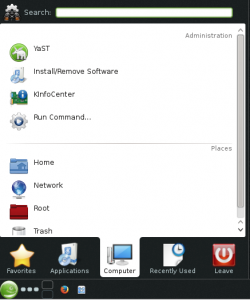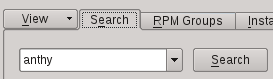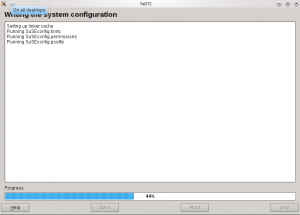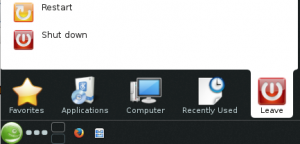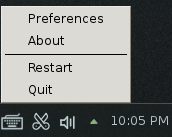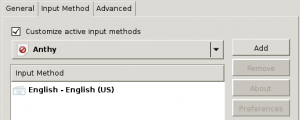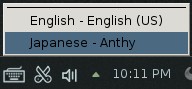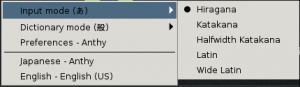This quick tutorial will show you how to set up Japanese input IME (日本語入力方法) on openSUSE Linux 13.1. Once installed and configured, you will be able to type in Japanese in your Linux applications. The process is similar to previous versions of openSUSE.
Setup Procedure
Click on the Kickoff Application Launcher.
On the Computer tab, click Install/Remove Software.
On the Search tab, search for anthy.
In the search results window showing the matching packages, select the anthy and ibus-anthy packages.
Press the Accept button on the bottom right of the window.
YaST will now download, install, and configure the anthy packages.
Do the same for ibus. Open Install/Remove Software, search for ibus, and select the package for ibus. Press Accept to install.
Click on the Kickoff Application Launcher, and from the Leave tab, click Restart to restart openSUSE with the new configuration.
After restarting, log back in.
You will now have the IBus input method framework keyboard icon in the bottom panel.
Right click the IBus input method framework keyboard icon and click on Preferences.
On the Input Method tab, click Customize active input methods, and then select Japanese → Anthy from the dropdown menu.
Press the Add button to add Japanese Anthy input method, and then press Close.
Open up a text editor or any application with a text input window, and click on the IBus input method framework icon and select Japanese – Anthy.
You can now type in Japanese.
Click the Anthy Aち icon to select between the various Japanese input modes.
That’s it. Setting up Japanese input on openSUSE 13.1 is not very difficult. When you try to type Japanese, make sure the cursor is in a text box in an application, or you may get an error saying No input window.