Setting up Japanese input IME (日本語入力方法) on Mac OS X so you can type in Japanese is extremely easy. It just takes a few clicks in System Preferences and you are ready to go.
Japanese IME Setup Procedure
To start, open System Preferences from the dock.
In the Personal section of System Preferences, click on Language & Text.
On the Language & Text screen, click the Input Sources menu.
On the Input Sources menu of the Language & Text screen, scroll down until you find あKotoeri and click the On button. By default it selects Hiragana, Katakana, and Romanji input.
You should now have the flag icon on the Mac OS top menu bar, indicating that you have multiple keyboard input methods available.
Click on the flag and select あ Hiragana to type in Japanese.
That’s it. Like most things on a Mac, it’s pretty easy and it just works.
If you want to change the keyboard shortcut used to switch between keyboard input methods, press the Keyboard Shortcuts… button on the same Input Sources menu of the Language & Text screen where you turned on Japanese input.






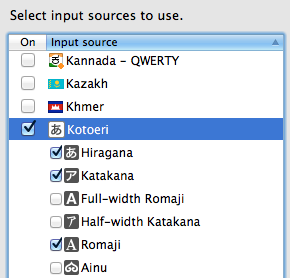

On Mavericks, the Apple-Space shortcut is assigned to both “toggle input method” and “spotlight”, so Apple-space does both, which is unsatisfactory.
I want the former, so I used System Preferences > Keyboard > Shortcuts > Spotlight to disable the shortcut key for “spotlight”.