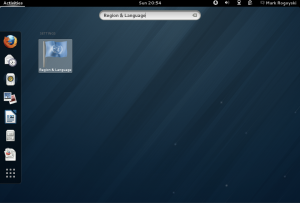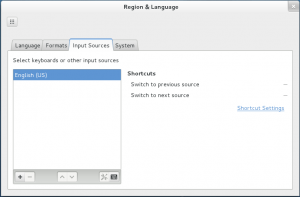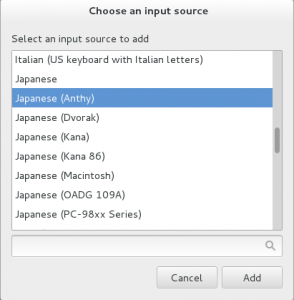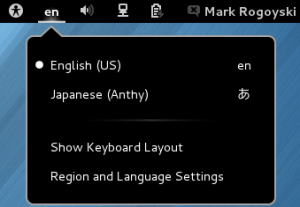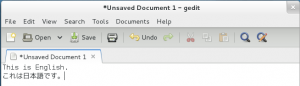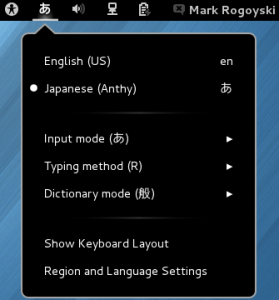Setting up Japanese input IME (日本語入力方法) on Fedora 18 Linux under the Gnome 3 environment is easier than ever. However, it is different from previous Gnome 3 versions of Fedora, such as Fedora 16 and 17.
This quick tutorial will show you how to set up Japanese input with the Anthy input system.
Japanese IME Setup Procedure
To start, open Activities from the Top Panel.
In the Search Box, type Region & Language and select Region & Language.
Select the Input Sources tab on the Region & Language screen.
On the Input Sources tab, select the + in the lower left corner to add a new keyboard input source.
On the Choose an input source dialog box, select Japanese (Anthy).
Press Add.
Close the Region & Language menu.
You should now have the input language menu in the top bar. The en displayed means English keyboard. Press it and select Japanese (Anthy) to change to Japanese Input.
The en should have changed to a katakana あ to indicate Japanese input.
That’s it. You can now type in Japanese.
Press the katakana あ in the top bar while in Japanese (Anthy) input mode to toggle between various input modes and typing methods.
For previous versions of Fedora, refer to: