This tutorial will show you how to set up Japanese input (IME) on Ubuntu 11.10 from the Unity interface. The installation procedure is very similar to the previous Unity release of Ubuntu 11.04. In fact, it is a little bit easier on 11-10. For Ubuntu 10.04 under Gnome, refer to this post.
Setup Procedure
To start, select Dash home from the Unity Launcher.
From the Dash home, select More Apps.
From the Installed menu area, select See more results.
Scroll down and select Language Support.
On the Language tab of the Language Support screen, press Install / Remove Languages…
On the Installed Languages screen, scroll down to Japanese and check Installed, and then press Apply Changes.
Enter your password on the Authenticate screen.
It will take a few moments to download and install the Japanese IME packages.
Back on the Language Support screen, select ibus for the Keyboard input method system, and then press Close.
Once again select Dash home from the Unity Launcher.
From the Dash home, select More Apps.
From the Installed menu area, select See more results.
Scroll down and select Keyboard Input Methods.
You may get a pop up message saying Keyboard Input Methods (IBus Daemon) has not been started. Do you want to start it now? Select Yes.
On the Input Method tab of the Ibus Preferences screen, press Select an input method and select Japanese → Anthy.
Press Add and then press Close.
The Ibus keyboard icon will now display on the top panel.
Open up any application with a text box such as Tomboy Notes and place the cursor in the text box.
Press the Ibus keyboard icon on the tap panel and select Japanese-Anthy.
The Ibus keyboard icon will now change to the Anthy Aち icon.
That’s it. You can now type in Japanese in Ubuntu 11.10. 簡単にできますね。




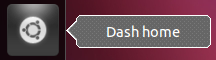
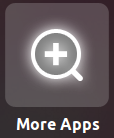
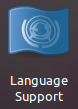
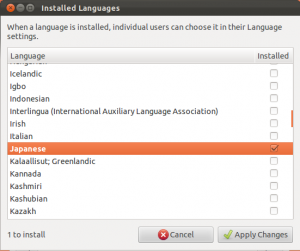
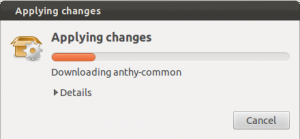
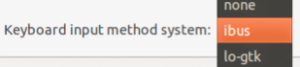
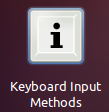
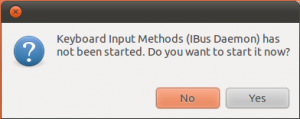
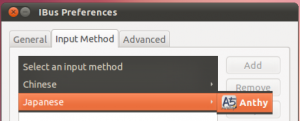
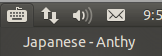
Easy, I agree, but for whatever reason the Japanese fonts look quite ugly. They always have in Ubuntu for whatever reason. Online and in at least some Qt applications I get a weird mix of normal-looking fonts together with odd Chinese-looking brush-stroke type fonts.
Do you know of a reasonable way to set a default Japanese font system-wide, and not fall-back to Chinese? I vaguely remember having to deal with some system startup scripts and stuff in 10.04 and I don’t really want to do that if I can avoid it.
On this site:
http://ubuntuapps.blog67.fc2.com/blog-entry-317.html
I found some explanation about the Japanese font, under:
Ubuntu 11.10 日本語フォントがおかしい
Basically :
$ sudo add-apt-repository ppa:japaneseteam/ppa
$ sudo apt-get update
And then, chose the font in Advanced Settings.
Hope this helps.
Thanks, but not really what I was looking for. I don’t want to change my default font to Japanese – I run my desktop in Swedish – but make sure that the fonts for when I do use Japanese text look good and not an odd mix of Japanese and Chinese.
By taking a fairly casual approach to installing/uninstalling IBus, Scim, im-config packages, etc… I seem to have put my system into a unusual state, which interacts with the unity dash text box in strange ways (I should have read this guide first). These problems only occur if the IBus daemon is started and stop once IBus is quit.
– Firstly, with the input method switched off, when I type into the dash I get this very strange effect where letters can only be entered if typed in particular sequences (‘e’ following ‘w’ in turn following ‘f’ and so on for example)
– When I switch the input method to Anthy on the indicator, it doesn’t change st来ght away but after typing into the dash it gets stuck on japanese mode (not all characters can be entered in the dash in Japanese either) and I can only revert back to English by quitting IBus.
Anyone else seeing something like this? Could someone who has a working system give me the list of language packages that they have installed so I can see if any of them are missing on my set up? Otherwise I should probably file a bug, if only I could remember the sequence of installations/uninstallations that I have tried:)
Thank you so much for these instructions! Saved my butt at the last minute in my Japanese class. BTW, if anyone has any trouble with the Japanese-Anthy not showing up in Input Methods for the 2nd half of the instructions, restart your machine and continue with the instructions. It worked!
Just an interesting thing I found out, if the Japanese selection is dragged higher in the list of “Language for menus and windows” (like 2nd in the list), all the menus will turn into Japanese after reload! (well, duh, right?) Newbie me didn’t realize why and freaked out. lol
Thanks! Worked like a charm.
Excellent stuff! Thanks a million!
Thanks for the tips, but it just doesn’t work for me for some reason. I have the icon, I’m able to add Anthy in the settings… but no amount of toggling/setting hotkeys, etc will actually enable the input method. The Anthy notification stubbornly says “Input Method Off”… this is the kind of thing that makes people keep using Windows/Mac… basic functionality just… doesn’t work.
On windows I can easily switch between languages just with a hotkey whenever I need to. Linux, it just refuses to work and the blame gets passed around from one app to another.
works here but need full katakana as preferred input, not hiragana. Easy enough with the space bar to alter is but I’m jumping in and out of Japanese input so it’s a pain.
i’ve tried this, installed Japanese, and its worked fine until i go to iBus and try to select the input method, where it only has Chinese available. help! plz and thx.
Thanks for this. After following your steps and logging out and back in though, my entire system was converted to Japanese (i.e. including menus etc). I fixed it by going to Language Support and dragging the new entry for Japanese to below the English one.
Thanks mate! Now I can work on my 修士論文 on Ubuntu.
Completelly agree with Alvin B. iBus is useless crap, no improve in new versions, it simply doesnt work. No input window, one day works, one day doesn’t, some aplication works, some doesn’t etc.. many bugs.Useless. Use fcitx instead.
どもありがとう!
Thank you! ありがとう!
When I tried this proceedure, I got to the installed languages section and checked Japanese. When I hit apply and authenticated a text box came up saying the following “Package [dbus.String(u’libreoffice-calc’)] is already installed”. My only option was to close.
I tried the next few steps, but when I got to the Input Method tab of the Ibus Preferences screen, Japanese → Anthy was not available as a choice. I tried restarting the system but no luck. Any ideas?
Jsut like Akifukami said, if you don’t see Anthy in the list, do these steps…
$ add-apt-repository ppa:japaneseteam/ppa
$ apt-get update
Install the language in Language Support again. After that, check if it is working with these steps:
1. Still in Language Support app, go to Regional Formats tab.
2. Choose Japanese. (You don’t need to save so don’t worry)
3. Under Example, check if you see Japanese Date formats. If you have unsupported ja_JP.UTF-8 error, do these steps commands:
$ dpkg-reconfigure locales
To reset the locale and update again:
$ update-locale LANG=ja_JP.UTF-8
After that, Anthy showed up for me.
Having trouble for Katakana fonts.
Happened to anybody?