This tutorial will show you how to set up Japanese input (IME) on Ubuntu 11.04 from the Unity interface. For Ubuntu 10.04 under Gnome, refer to this post.
To start, select Applications from the Unity Launcher.
From the Applications menu, select Language Support.
On the Language tab of the Language Support screen, press Install / Remove Languages…
On the Installed Languages screen, scroll down to Japanese and check Input methods and Extra fonts, then press Apply Changes.
Enter your password on the Authenticate screen.
It will take a few moments to download and install the Japanese IME packages.
Back on the Language Support screen, select ibus for the Keyboard input method system, and then press Close.
Once again select Applications from the Unity Launcher.
From the Applications menu, select Keyboard Input Method.
You may get a pop up message saying Keyboard Input Methods (IBus Daemon) has not been started. Do you want to start it now? Select Yes.
On the Input Method tab of the Ibus Preferences screen, press Select an input method and select Japanese → Anthy.
Press Add and then press Close.
The Ibus keyboard icon will now display on the top panel.
Open up any application with a text box such as Tomboy Notes and place the cursor in the text box.
Press the Ibus keyboard icon on the tap panel and select Japanese-Anthy.
The Ibus keyboard icon will now change to the Anthy Aち icon.
That’s it. You can now type in Japanese in Ubuntu 11.04. できましたでしょうか。
![]()




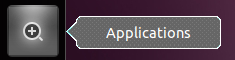
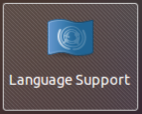
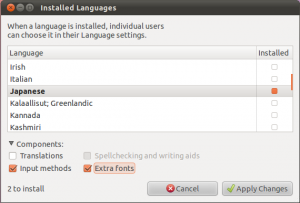
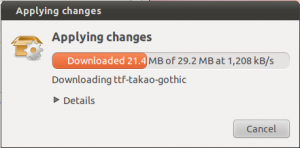
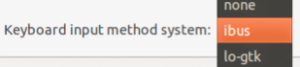
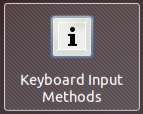
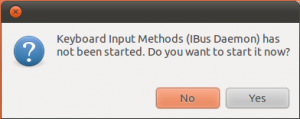
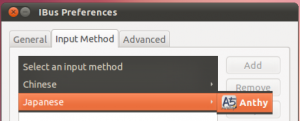
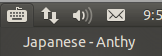
できました! ありがとうございます。
Very useful stuff, thanks, any ideas on how to get katakana working? I’m very new to ubuntu, and it is great, but I need to be able to write things properly in Japanese.
Cheers
Dave
To enable Karakana you need to set the “Show Language Panel:” Option to Always.
Then, there is an option on the language panel that says “Change input type” – I think this option is 2nd from the left.
UBUNTUで日本語のタイピングはやすくになりました。 すごいね!
どもありがとう!!
thank you i did that but on the input method tab of the IBus Preferences when I press the “select an input method” i only get chinese there’s no Japanese can you help me what did i do wrong i did check the “input method” and “extra fonts” box
I fixed it i was removed it and the reinstalled it again with “keyboard Input method system” set to none and i selected IBus after installation was complete. I don’t really understand why that worked but it did anyway thanks
ありがとうございます ^^
I’ve installed the Japanese language input, also turned it to IBUS. When I’m in the word document or text bar of google I try to change the language to Japanese-ANTHY but nothing happens. With IME usually a box comes up where I can choose romaji, katakana, hiragana, etc… but nothing, in fact the check won’t move from the no input methods in the keyboard icon… any ideas????
I did everything as you explained, but I’ve got a mess. I can’t see any kanji at all (just ḱana) and mostly see little boxes when I try to type them. Kana work well in browser but not at all when it comes to office.. Any idea?
Oh I fixed it, was a mysterious font problem.
One thing that you can do after
“To enable Karakana you need to set the “Show Language Panel:” Option to Always.”
is to set a keyboard shortcut for hiragana and katakana. I set mine to CTRL+ALT+H and K respectively. Works like a charm and then you don’t have to have it set to show the panel all the time.
I can’t get characters to display properly for some reason. Kyuujitai forms that use 示 instead of shinjitai ネ come up every time.
これからもUbuntuで日本語入力機能がお楽しみましょうね。ごうもありがとうございました!
You can also change hiragana to katakana, while the text is highlighted (underlined), by pressing the F7 key. Here’s a list of what other function keys do:
F6: Hiragana
F7: Katakana
F8: ‘Narrow’ katakana
F9: ‘Wide’ romaji
F10: ‘Normal width’ romaji
Although I recently have problems with the F10 key since Firefox uses it to show the menu. The rest work fine.
ありがとございます you made the clearest explanation that could ever be made 🙂
Hi,
Is it possible to start IBus without ctrl+space? I want to be in hiragana mode at the startup.
Thanks for your tip!
かっこいい! ありがとうございます。
This is just what I was looking for! A very nice, and easy to follow tutorial. Thanks! 😀
Hola! Había estado buscando un método de escritura en japonés, y ya me había topado con este método. Pero tiene un problema, a mi parecer, grande: no se pueden escribir caracteres pequeños, como piden algunas palabras extranjeras. Por ejemplo, disco: como bien sabrás no existe la sílaba “di” en japonés, por lo que se tiene que escribir “dei”, con la “i” en pequeño. Es esto precisamente lo que no puedo hacer. A ver qué sabes tú al respecto. De antemano, gracias!
this is nice, but when I hit the space bar to get kanji, all I see are boxes. Did I do something wrong? Or, is there no way to get the kanji?
ありがと。
I wanted to contact family in JPN so this is handy, thank you so much.
どもうありがとう!This is very handy!
I use a Japanese keyboard with hiragana. Anthy appears to only allow romaji input. I do not like this. What do I do so I can use direct hiragana input?
ありがとう!
[…] You might also start to make sure that your commandline can work with japanese characters. Here is a nice explanation to install Japanese input and on ubuntu. I have never tried Japanese input on […]
[…] * Để cài đặt bộ gõ tiếng Nhật với iBus hãy tham khảo bài viết dưới đây. http://www.localizingjapan.com/blog/2011/05/07/japanese-input-on-ubuntu-linux-11-04-natty-narwhal/ […]
@Adrián Hay varias maneras de escribir las letras en pequeño e incluso se pueden configurar. Yo suelo utilizar la letra x. Por ejemplo, para escribir la sílaba “di”, escribe “dexi”: ディ
Thanks for this. I’d figured out how to do it, but didn’t see the Ibus icon in the top panel. ありがっと !
In comment No.12, kssr said (June 21, 2011 at 9:19 am):
I can’t get characters to display properly for some reason. Kyuujitai forms that use 示 instead of shinjitai ネ come up every time.
———————————————————-
I’ve been having that, and it was giving me a headache. After much googling, I found this:
http://ubuntuforums.org/showpost.php?p=8268282&postcount=3
and although it relates to Korean, the same applies to Japanese. Uninstall any font beginning “ttf-wqy”. On my system (Ubuntu 11.04) it was ttf-wqy-microhei. Once that was completely uninstalled, Firefox pages with 社 in displayed correctly. For example, this one:
http://jisho.org/kanji/details/%E7%A4%BE)
Other applications were also now displaying the new-style characters. The only remaining place where the old-style characters appeared was in Thunderbird’s message area, but once I had installed the fonts listed in the last post in this thread
http://ubuntuforums.org/showthread.php?p=9930235
everything was fine.
WARNING: I’m not saying that this is the best, or even the right, solution for everyone but it’s working for me.
I can’t check Input methods and Extra fonts, they’re disabled. Can someone help me?
できました。ありがとうございます。
Hello,
I failed to activate Japanese input.
I follow the instruction above to activate Japanese input, but I do not get “Components option” to install “Input methods” and “Extra fonts” at “Installed languages” screen.
Can it be the reason why I can not activate it?
I’m using Ubuntu version 11.10.
I appreciate if someone can leave me some comment.
thanks,
とてもわかりやすい説明ありがとうございます。このTutorialがなかったらきっと随分時間を無駄にしていたと思います。 F10 –conversion to alphabet — doesn’t seem to work for me either, but I guess It’s not that big of a deal 🙂
Thanks so much for the wonderful tutorial, anyways!
ありがとうございます!
やさしいですね!
Hi, thanks for this guide! It worked 100%. I had only to restart iBus under the icon in main bar, because I was initializated it before install japanese support, thank you!