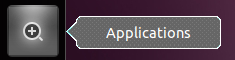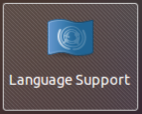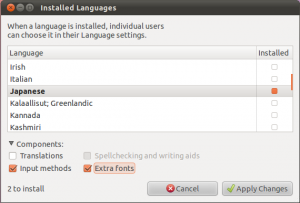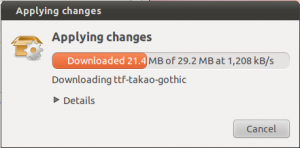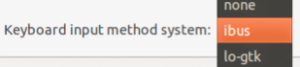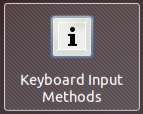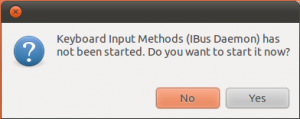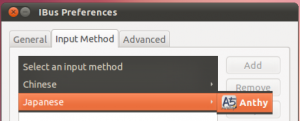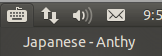If you are studying Japanese and you have an interest in Japanese anime, dramas, or movies, I highly recommend watching them in Japanese with Japanese language subtitles. This is really helpful for listening comprehension, and is a great way to practice Japanese in an enjoyable way.
The view Japanese videos with Japanese subtitles, you will need:
* VLC media player
* Japanese videos (Dramas, anime, movies, etc.)
* Japanese subtitle files
VLC Media Player
VLC media player is available on all operation systems (Windows, Mac OS X, Linux), and more importantly, it plays all of the subtitle file formats. It also plays just about every movie file format there is as well. Windows Media Player and Quicktime only work with a limited number of subtitle formats and media file types. Just use VLC and you will not have to worry if your media player can load the subtitles.
Download VLC here.
Once you have VLC, there are some minor settings you need to adjust.
Open Tools → Preferences.
Go to the Subtitles & On Screen Display Settings
For the Default encoding, change this to Universal (UTF-8) if it ins’t already set to that.
Save the settings and VLC is ready to go.
Japanese Subtitle Files
Subtitle files are plain text files with a transcript of all the spoken dialog timestamped to when it should appear on the screen to align with the audio. Subtitles are usually “ripped” from a digital broadcast, but sometimes they are transcribed by hand.
The two main subtitle file formats you will run across are .srt and .ass files.
SubRip (.srt) subtitles are very basic. Because of this, they load very quickly and work with a lot of media players (but you are using VLC so this is not a concern). SRT subtitles just display text. These files are good for dialog and a lot of dramas use these types of files.
Here is an example of the plain text srt subtitles (Japanese):

Advanced Substation Alpha (.ass) subtitles are more advanced than .srt files. These subtitles can display a wide variety of type-faces and fonts, and can position and style text in very dynamic ways. This file format is also plain text, but because of the the fonts and positions are more complicated than standard subtitles, the video will take a few moments to prerender these before the video starts.
These subtitles are often used in anime and historical dramas. Historical dramas often need translation notes to explain signs and names that might appear on the screen, as well as supplemental information about historical figures, places, and events. Anime also has these as well as karaoke lyrics highlighted in real time for theme songs.
Here is an example of the more advanced .ass subtitles (English):

To play a video with subtitles, the subtitle file name must be the same as the video file name, with the exception of the file extension. For example:
Video file: SchoolDrama.mp4
Subtitle file: SchoolDrama.srt
Something you might see is an extra language file extension. A video might have subtitle files for multiple languages. In this case it will look something like this, assuming Japanese.
Video file: SamuraiAnime.mkv
Subtitle file: SamuraiAnime.jp.ass
As long as you only have the Japanese subtitle file, it will play automatically with the video. On the other hand, if you have multiple subtitle language files, you will need to manually select what language subtitles you want to display in VLC, or set the default subtitles to be Japanese.
Here are a few sites that provide Japanese language subtitles to a variety of shows:
Dramas: D-Addicts.com
Anime: Kitsunekko.net
As long as you use VLC and name the subtitle file correctly, it is really easy to watch Japanese videos with Japanese subtitles.

![]()