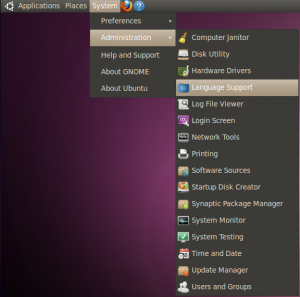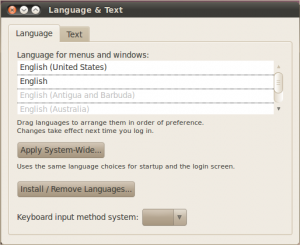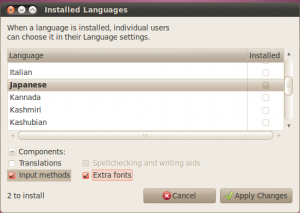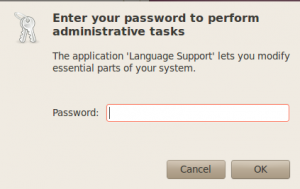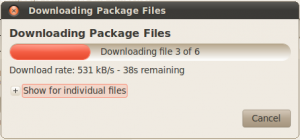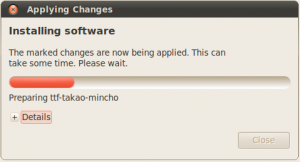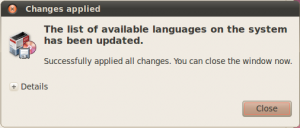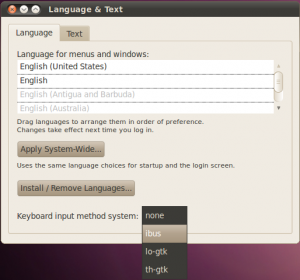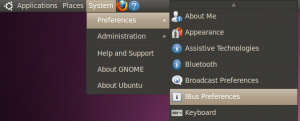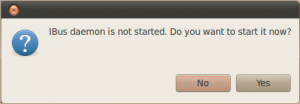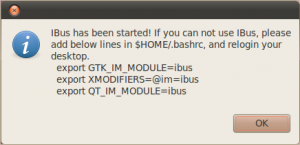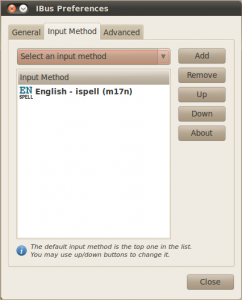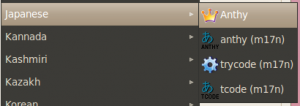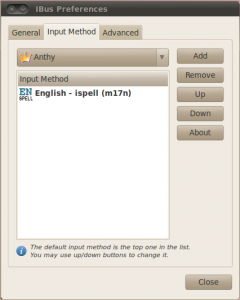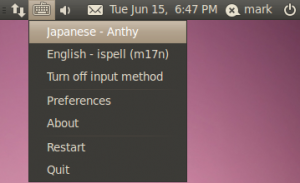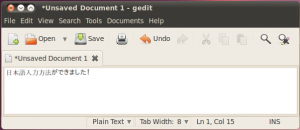The latest release of Ubuntu, 10.04 LTS Lucid Lynx, makes a lot of things easy in Linux. And setting up Ubuntu with a Japanese IME to type in Japanese is as easy as ever. Whether you are a student of Japanese or a native Japanese speaker, you will need to set up Ubuntu to type in Japanese if you are not on a Japanese system.
This simple tutorial will get you set up with a Japanese input method in as few steps as possible.
To start, select from the top panel System → Administration → Language Support
In the Language and Text screen, press the Install / Remove Languages… button.
In the Installed Languages screen, scroll down to Japanese and check Input methods and Extra fonts, and press Apply Changes.
You will be prompted for your administration password.
The necessary packages will start downloading.
The downloaded packages will be installed automatically.
A dialog box confirming the Japanese language packages have been installed will be displayed.
After everything is installed, the next step is the set up the keyboard input method editor.
Select from the top panel System → Administration → Language Support
In the Language and Text screen, click on the Keyboard method input system dropdown and select ibus.
Next, set up ibus by selecting from the top panel System → Preferences → IBus Preferences
You may get the following dialog box saying IBus is not started. Press Yes to start it.
You may also get a dialog box with the following message. Just press OK.
On the IBus Preferences screen, go to the Input Method tab.
Press the Select an input method dropdown and select Japanese → Anthy.
Press Add on the IBus Preferences screen to add the Anthy Japanese input method.
You should now have a little keyboard icon displayed somewhere on the right side of the top panel.
Open a text editor like gedit. While the cursor is in the text field, press the keyboard icon in the top panel and select Japanese – Anthy.
The Anthy Japanese IME toolbar will appear on your screen.
Use the toolbar to toggle the various Japanese input modes. Now you’re ready to type Japanese in Ubuntu!
That wasn’t very difficult. In fact, after you do it on a few machines you can get it all set up in under a few minutes.
There you go. With these steps, you can begin typing Japanese on your Ubuntu Linux system, regardless of what language the OS menus display in.
![]()
![]()
![]()
![]()
![]()
![]()