Setting up Japanese input mode on Windows 7 is quick and easy compared to XP. You no longer need a Windows install CD—all of the Japanese fonts are available in the default installation.
This tutorial will show you how to get Japanese input mode set up.
To start, press the Windows button to open the Start menu.
On the Start menu, select Control Panel.
On the Control Panel screen, under Clock, Language, and Region, select Change keyboards or other input methods. If you don’t see this option at first, change the View by: option at the top right of the screen to Category.
On the Keyboards and Languages tab, press Change keyboards….
On the Text Services and Input Languages screen, press the Add… button.
On the Add Input Language screen, scroll down to Japanese (Japan) and expand Keyboard.
Select Microsoft IME.
Press OK and OK on the input language screens and you will now have the Language Bar icon in the notification area of the task bar. EN stands for English
JP stands for Japanese. In Japanese mode you can type in English or Japanese. The A signifies that you are in English mode.
Press the A and select Hiragana to switch to Japanese input. The A changes to a Hiragana あ.
You can also choose an option to have the language bar display in full on top of the screen.
You should now be able to type in Japanese. Try it out. できましたか?
Windows 7 has the same short cut as XP to switch between English and Japanese input while in Japanese input mode: Alt-~ (Alt + tilde).




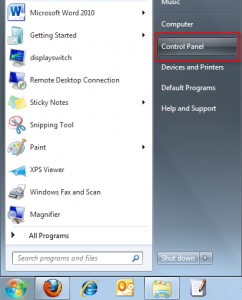

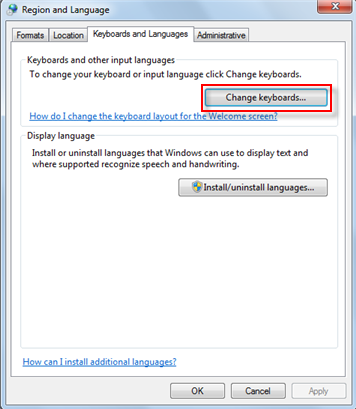
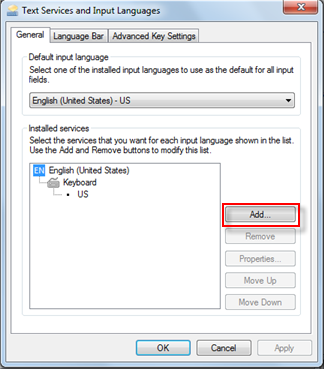
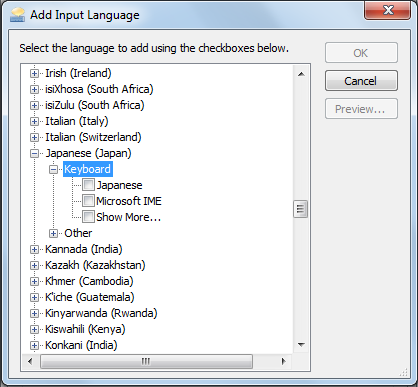
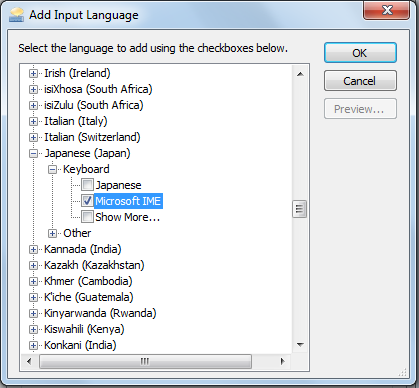
Thanks for this!
Excellent direction and instruction
As Olivia said, really excellent… a model for clear written instruction. Thank you!
I have done it. However, when I started typing, it showed me only an English language. There is not a Japanese. How can I install the Japanese font? Where can I have its software to install?
A note that might be of use to others: After I installed the Japanese keyboard, and selected Japanese IME, the new toolbar appeared. While at that point I could select either EN or JP on the leftmost button of the toolbar, some of the other buttons were inoperative. Buttons for “Input Mode” and “Conversion Mode” had no drop-down menus. It was only after I went the the “IME Pad” dropdown, and allowed Microsoft to make changes to my computer that the other functions became available.
The “EN” icon isn’t showing up for me. I’ve tried to right-click the toolbar and add “Languages”, because I’ve heard that’s the key, but there’s no such option. It just goes Address, Links, Tablet whatever, iTunes, Desktop, and New Toolbar.
ありがとございます
I followed the step by step instruction.
EN shows at bottom bar. Then click EN and J shows and
Press A but Japanese Selections do NOT POP UP.
WHY? ? ?
Kindly let me know How to See the Japanese Seletions